It is possible to specify the fundamental information of your account plan using the general data.
Requirements
- You need to define for planning periods by customizing for CRM (Customer Relationship Management). This is done by choosing ‘General Settings’ under ‘Account Planning’ and then selecting ‘Define Planning Periods’.
- You can define the actions in CRM by selecting ‘Actions’ under ‘Basic Functions’ option and then selecting ‘Actions in Account Planning’. Thereafter, you need to select ‘Define Action Profiles and Actions’ under the option ‘Change Actions and Conditions’. For an account plan, you can assign an action profile by making these settings.
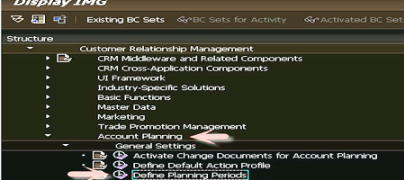
Features
You’ll find the following information in the general data for account plans:
- Employee Responsible
Whoever is responsible for the creation of an account plan is entered as an employee. By default, the employee responsible will be the one who creates the account plan in the system.
- Territory ID
This field gets validated by the system against the Employee Responsible field. In other words, territories that can be defined by you are directly dependent on the concerned person. In case a territory is not specified and the system detects a person responsible for that territory then that territory gets entered into the system. Else, the field will continue to remain empty.
- Planning Period
Predefined planning periods can be selected in this field for using it in the account planning process. The planning periods are dependent on your company’s planning requirements.
- Planning Profile Group
Multiple planning profiles are contained in Planning Profile Group. Once an account plan is assigned to the group, the corresponding planning profile can be used from BPS (Business Planning and Stimulation). Depending on how the planning profile group is selected, the Product Planning Basis field will be determined accordingly.
- Valid From and Valid To
Depending on your Planning Period field entry, the planned start and end dates will be automatically entered into the system.
- Action Profile
Your account plan can be assigned an action profile. The idea behind creating an action profile is to define an action as well as its application context. Depending on this context, you can define start conditions as well as schedule conditions.
- Product Planning Basis
This field will determine whether the planning will be done on the level of product category or product. Depending on your planning profile group, this information will be automatically updated by the system.
- Organizational Data (Division, Distribution Channel, and Sales Organization)
The sales area information like the ones above is all combined for the planning account in the account plan. However, the sales area has to be common for both the account as well as the employee responsible.
- Authorization Group
This group will determine the person who will be authorized to change the account plan’s status. If nothing is mentioned in Customizing, then only those persons that are mentioned in the PPR settings are authorized to change the account plan.
- Currency
The currency that you are going to use in your account plan can be defined here. In case the currency is not defined, then by default, the currency indicated by the Organizational data by the user is considered.